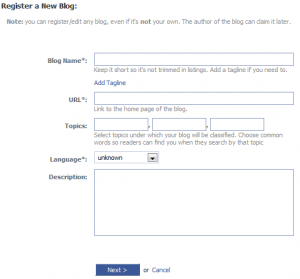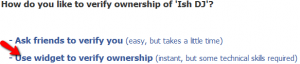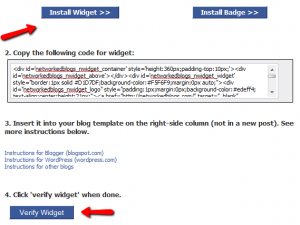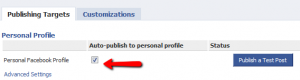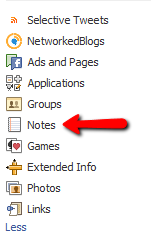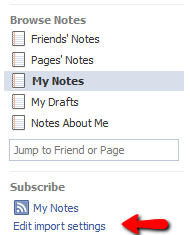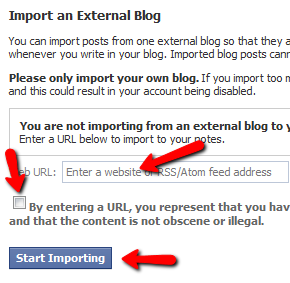Chances are, you have a Facebook account. It’s a great place to keep up with family and friends, or maybe a way to see the more personal side of clients or colleagues. As a business owner (especially if your customers are consumers), you may be realizing the value of having your company on Facebook too and building a following there. So you should probably create a separate Facebook account for your business, right?
Chances are, you have a Facebook account. It’s a great place to keep up with family and friends, or maybe a way to see the more personal side of clients or colleagues. As a business owner (especially if your customers are consumers), you may be realizing the value of having your company on Facebook too and building a following there. So you should probably create a separate Facebook account for your business, right?
Hold on! Before you create a second Facebook account or start using Facebook for business, there are a few very important things to know:
You can only have 1 Facebook Profile
Each individual may have 1 Facebook Profile (i.e. login). You cannot have a Facebook Profile for a business. Check out Facebook’s Terms of Service or FAQ on this subject if you want more information.
So what is a Facebook Profile? This is your main Facebook account, the one where you can accept people as “Friends”, post your vacation pictures, play games, and talk with your friends about… anything that you like. You can set your privacy settings so that only your Friends can view what you write on your wall, the comments you make to friends, the pictures you post, your personal contact information, etc. While many people do indeed post work related items on their profiles (I do frequently), your profile is really a place for you to be personal.
How do you use Facebook for business?
The way to get your business on Facebook is to create a Facebook Page. Although you have to create the page from your personal Profile, those who “Like” your Facebook Page won’t see anything from your personal Profile unless they’re already your Friends.
A Facebook Page is the place for you to talk about business. Anyone can connect with your page without seeing all your personal information and posts. Your connections can grow to unlimited numbers (the limit on your Profile is 5000 friends). Some things you can do on or with your Page:
- Talk about what you do and the services you provide.
- Give readers tips and tricks on your area of expertise.
- Encourage contacts to sign up for your newsletter.
- Run contests.
- Conduct polls.
- Start discussions and interact with those who Like your Page.
- Create a custom landing tab where you educate new visitors about what you do or direct them to a special.
- Update contacts quickly and easily (you can only message 20 people at a time via your personal Profile).
- Create a Specials tab that only those who have “Liked” your Page can see.
A Page is like a website – anyone can visit and get information about your business. Your personal information and posts are protected unless you decide to Friend someone from the Page.
What about Facebook Groups?
Facebook Groups are designed more for groups of people with a common interest. Things like a church group, participants in a class, alumni of a college, etc. Groups can be private (only members see group activity) or public and you can choose to restrict/moderate membership. Groups can email up to 5000 members at a time but have limited functionality when it comes to customization and applications.
Here’s a great breakdown from Mari Smith on Pages vs. Groups.